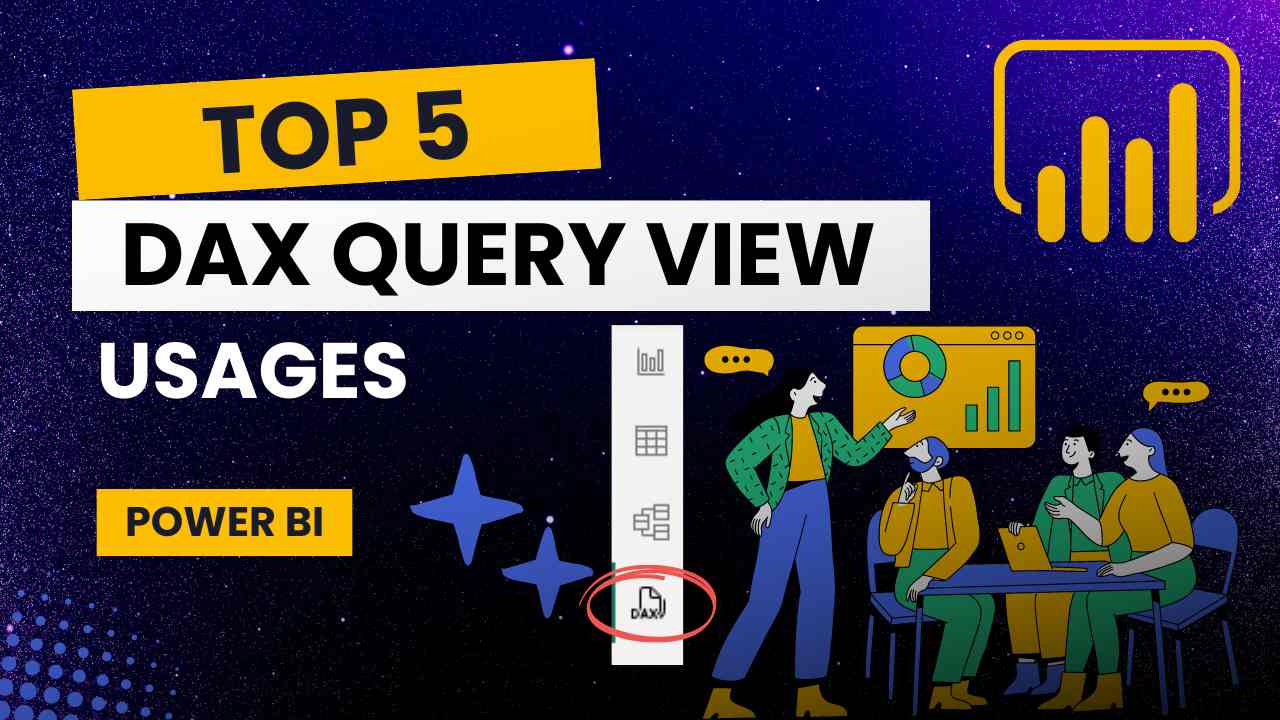Imagine being able to effortlessly explore your data, optimize your reports, and streamline your development workflow – all with a single feature. DAX Query View is the unsung hero of Power BI, offering a wealth of benefits that can transform the way you work with data. From advanced exploration to performance tuning, this versatile tool is a game-changer for both novice and experienced users alike. If you are interested then keep reading!
Understanding DAX Query View
A. Definition and purpose
DAX Query View is a powerful feature in Power BI that allows users to view and analyze the underlying DAX (Data Analysis Expressions) queries generated by their reports and visualizations. Its primary purpose is to provide deeper insights into how Power BI processes data and calculates results, enabling users to optimize their reports and troubleshoot issues more effectively.
B. Benefits for data analysis
DAX Query View offers several advantages for data analysts and Power BI developers:
- Transparency: Reveals the exact DAX queries executed behind the scenes
- Performance optimization: Helps identify inefficient queries for improvement
- Debugging: Simplifies the process of finding and fixing errors in complex DAX formulas
- Learning tool: Enhances understanding of DAX language and query structure
| Benefit | Description |
|---|---|
| Transparency | Shows underlying DAX queries |
| Performance | Identifies areas for optimization |
| Debugging | Simplifies error detection |
| Learning | Improves DAX language proficiency |
C. Accessing DAX Query View in Power BI
To access DAX Query View in Power BI Desktop:
- Update Power BI to the latest version
- Go to File >> Options & Setting >> Options
- Go to Preview Features
- Enable the checkbox which says “DAX Query View”
Now lets understand the main usages of DAX Query View
Data Exploration
Now that we understand the basics of DAX Query View, let’s delve into how it can be used for advanced data exploration in Power BI. This powerful feature allows analysts to uncover hidden patterns, analyze complex relationships, and create custom queries for deeper insights.
Uncovering Hidden Patterns in Datasets
DAX Query View enables users to dig deeper into their datasets, revealing patterns that might not be immediately apparent in standard visualizations. By crafting targeted DAX queries, you can:
- Identify outliers and anomalies
- Detect seasonal trends
- Discover correlations between seemingly unrelated variables
Here’s an example of how you might use DAX to uncover a hidden pattern:
EVALUATE
SUMMARIZECOLUMNS(
'Date'[Month],
"Sales", SUM(Sales[Amount]),
"YoY Growth",
DIVIDE(
SUM(Sales[Amount]) - CALCULATE(SUM(Sales[Amount]), SAMEPERIODLASTYEAR('Date'[Date])),
CALCULATE(SUM(Sales[Amount]), SAMEPERIODLASTYEAR('Date'[Date]))
)
)
ORDER BY 'Date'[Month]This query calculates year-over-year growth, potentially revealing seasonal patterns or long-term trends in your sales data.
Analyzing Data Relationships
DAX Query View is particularly useful for exploring complex relationships between tables in your data model. You can:
- Verify relationship integrity
- Explore many-to-many relationships
- Analyze hierarchical data structures
Here’s a comparison of different relationship types you might explore:
| Relationship Type | Description | Example DAX Function |
|---|---|---|
| One-to-Many | Standard relationship between dimension and fact tables | RELATED() |
| Many-to-Many | Complex relationships requiring bridge tables | CROSSFILTER() |
| Self-Referencing | Hierarchical data within a single table | PATH() |
Creating Custom Queries for Deeper Insights
With DAX Query View, you’re not limited to predefined visualizations. You can create custom queries to answer specific business questions or generate complex calculated tables. For instance:
EVALUATE
ADDCOLUMNS(
SUMMARIZE(
Sales,
Product[Category],
"Total Sales", SUM(Sales[Amount])
),
"% of Grand Total",
DIVIDE(
[Total Sales],
CALCULATE(SUM(Sales[Amount]), ALL(Product))
)
)
ORDER BY [% of Grand Total] DESCThis query calculates the percentage contribution of each product category to total sales, providing a deeper insight into product performance.
By leveraging these advanced data exploration techniques in DAX Query View, you can unlock valuable insights that drive better decision-making in your Power BI reports. Next, we’ll explore how DAX Query View can be used for debugging complex DAX formulas, further enhancing your Power BI skills.
Debugging Complex DAX Formulas
Now that we’ve explored advanced data exploration techniques, let’s dive into how DAX Query View can be a powerful tool for debugging complex DAX formulas. This feature is invaluable for Power BI developers looking to troubleshoot and refine their data models.
A. Identifying calculation errors
DAX Query View allows you to pinpoint calculation errors quickly and efficiently. By examining the query results, you can spot discrepancies between expected and actual outcomes. Here’s a comparison of common error types and their potential causes:
| Error Type | Possible Causes | How DAX Query View Helps |
|---|---|---|
| #DIV/0! | Division by zero | Highlights rows with this error |
| #ERROR | Syntax issues | Shows problematic expressions |
| #VALUE! | Type mismatches | Identifies incompatible data types |
B. Refining DAX syntax for better results
With DAX Query View, you can iteratively refine your DAX syntax to achieve optimal results. Follow these steps to improve your formulas:
- Isolate the problematic expression
- Test alternative approaches
- Compare performance metrics
- Validate results against source data
C. Step-by-step formula evaluation
DAX Query View enables you to evaluate complex formulas step by step, providing insights into the calculation process. This feature is particularly useful for:
- Understanding the order of operations
- Verifying intermediate results
- Identifying bottlenecks in multi-step calculations
D. Isolating problematic expressions
When dealing with intricate DAX formulas, isolating problematic expressions is crucial. DAX Query View allows you to:
- Break down complex formulas into smaller components
- Test each component independently
- Identify which specific part of the formula is causing issues
By leveraging these debugging techniques in DAX Query View, you can significantly improve the accuracy and efficiency of your DAX formulas. Next, we’ll explore how to optimize performance using DAX Query View, building on the debugging skills we’ve just covered.
Optimizing Performance with DAX Query View
Now that we’ve explored the debugging capabilities of DAX Query View, let’s dive into how it can be used to optimize the performance of your Power BI reports.
Measuring query optimization results
To effectively optimize your DAX queries, it’s crucial to measure their performance before and after modifications. DAX Query View provides valuable insights into query execution times and resource utilization.
Implementing performance improvements
Once you’ve identified areas for improvement, DAX Query View allows you to implement and test optimizations. Some common techniques include:
- Simplifying complex calculations
- Leveraging variables to store intermediate results
- Using appropriate filter context
Analyzing query execution plans
DAX Query View provides detailed execution plans, helping you understand how your queries are processed. Key elements to focus on include:
- Storage engine vs. formula engine operations
- Bottlenecks and expensive operations
- Cardinality estimates and actual row counts
Identifying slow-running queries
By examining the query execution times in DAX Query View, you can pinpoint slow-running queries that may be impacting your report’s overall performance. This allows you to prioritize optimization efforts and focus on the most critical areas for improvement.
With these optimization techniques in mind, let’s explore how DAX Query View can assist in data transformation tasks.
Data Transformation
Now that we’ve explored performance optimization, let’s delve into how DAX Query View can revolutionize your data transformation process in Power BI.
A. Write advanced DAX queries for Data Transformation
DAX Query View provides a powerful platform for crafting advanced queries that can transform your data in ways that might be challenging or impossible with standard Power Query transformations. Here are some key advantages:
- Complex calculations
- Data reshaping
- Conditional transformations
- Time intelligence functions
Let’s look at a comparison of standard Power Query transformations versus advanced DAX queries:
| Transformation Type | Power Query | DAX Query |
|---|---|---|
| Calculated columns | Limited | Advanced |
| Row-level operations | Moderate | Powerful |
| Time intelligence | Basic | Extensive |
| Conditional logic | Simple | Complex |
B. Create custom tables using the DAX queries
DAX Query View allows you to create entirely new tables based on your existing data model. This capability opens up a world of possibilities for data transformation:
- Aggregate tables for performance optimization
- Lookup tables for complex relationships
- Calendar tables with custom attributes
- Bridge tables for many-to-many relationships
Here’s a simple example of creating a custom date table using DAX:
EVALUATE
GENERATEALL (
CALENDAR(DATE(2020,1,1), DATE(2025,12,31)),
VAR CurrentDate = [Date]
RETURN ROW(
"Date", CurrentDate,
"Year", YEAR(CurrentDate),
"Month", FORMAT(CurrentDate, "mmmm"),
"DayOfWeek", FORMAT(CurrentDate, "dddd")
)
)By leveraging these advanced DAX query techniques for data transformation, you can significantly enhance your data model’s flexibility and analytical power. Next, we’ll explore how DAX Query View can streamline your report development workflow.
Enhancing Report Development Workflow
The DAX Query View in Power BI is not just a tool for data manipulation; it’s a powerful asset for streamlining your report development process. Let’s explore how it can enhance your workflow and collaboration.
Documenting complex formulas for future reference
DAX Query View serves as an excellent platform for documenting intricate formulas. By utilizing comments within your DAX queries, you can create a self-explanatory code base that’s invaluable for future reference. This practice is especially useful for:
- Explaining the logic behind complex calculations
- Noting data source particularities
- Highlighting any assumptions made in the formula
Collaborating with team members on DAX queries
Collaboration becomes seamless with DAX Query View. Team members can easily share and review DAX queries, fostering a collaborative environment. Here’s how it facilitates teamwork:
- Version control: Track changes and iterations of DAX queries
- Knowledge sharing: Less experienced team members can learn from expert-crafted queries
- Code reviews: Easily conduct peer reviews of DAX formulas for quality assurance
Rapid prototyping of calculations & reports
DAX Query View excels at enabling rapid prototyping. This feature allows you to:
- Quickly test and iterate on complex calculations
- Visualize results instantly without affecting the main report
- Experiment with different approaches to solve data challenges
Here’s a comparison of traditional vs. DAX Query View prototyping:
| Aspect | Traditional Method | DAX Query View Method |
|---|---|---|
| Speed | Slower, requires report updates | Faster, instant results |
| Flexibility | Limited by existing measures | Unlimited experimentation |
| Impact | Changes affect the whole report | Isolated environment |
| Iteration | Time-consuming to modify | Quick adjustments possible |
By leveraging these aspects of DAX Query View, you can significantly enhance your report development workflow, leading to more efficient and collaborative Power BI projects.